First launch and project creation
This section describes the initial launch and first steps after installing Melezh on your device.
Launching
Regardless of the operating system or installation method, after completion, Melezh should be available in the terminal (command line) via the melezh command.
On Windows, a reboot might be required, but you can also launch it directly via the Start menu shortcut.
When launched, you'll see the initial Melezh screen:
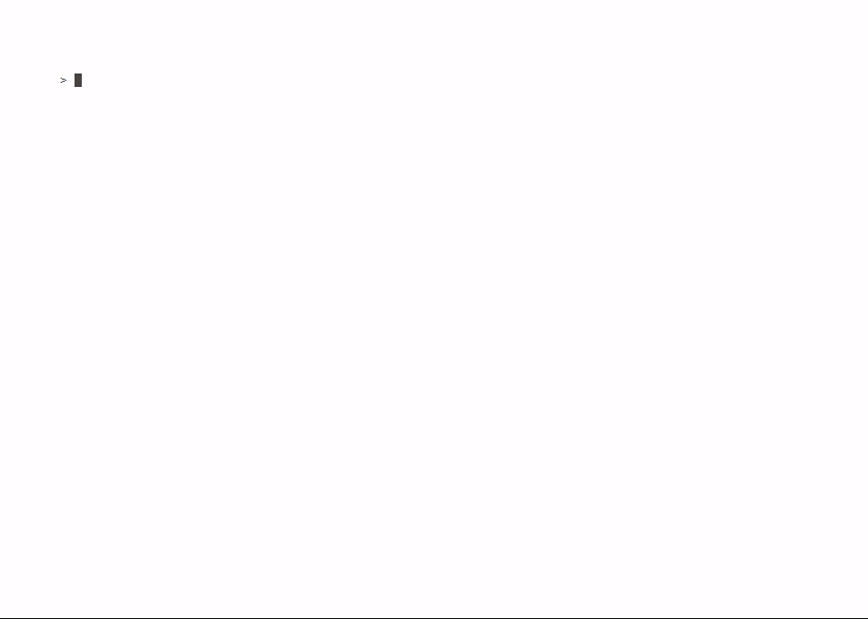
You can view all available Melezh methods by running melezh --help. Calling any Melezh method without parameters will display its purpose and argument list:

Creating a project
To begin working with Melezh, you need to create a project - a file that will store main settings and handler information. Use the CreateProject command and specify the save path in the --path argument:
Project configuration
Further project configuration can be done in two ways:
-
Using the Command Line Interface
Configure the project by executing additionalmelezhcommands in the terminal. Available commands and their arguments are listed in the Command Line Interface section and the built-in application help. -
Using the Web Interface
In addition to the CLI, Melezh includes a built-in Web UI for interactive project management. Learn more about the web interface in the Web Interface section.